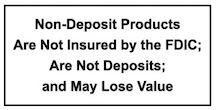Bill Pay FAQs
Bill Pay is a secure environment that is simple to understand and easy to navigate. Plus, it has alerts and enhanced fraud monitoring to protect you from unauthorized payments.
Rather than writing checks to the same biller/payee each and every month, you establish a biller/payee list. Then, each month it’s just a matter of pointing and clicking on a biller/payee, entering a date and amount that you would like to pay. You have the option of scheduling payments or setting up recurring payments, as well as having the control to make your payments when you want to.
With our new and enhanced Online Bill Pay, every payment is evaluated to ensure that it is within your normal behavior as well as within the normal behavior for that biller/payee. If we have any questions regarding any of your payments, the payment may be held for 48 hours while we try to contact you for verification. If we are unable to contact you, the payment may be cancelled.
By re-enrolling in our new and improved eBill system, you will have access to new features such as PDF copies of your bill, eBill alerts and new payment options that will allow you to schedule one time and recurring payments based on your eBill each month.
If you receive an error message that says “Bill Pay is not available,” please check to make sure we have the most up to date home phone and/or email address on file. You may verify this information by accessing the “Service Center” tab within Online Banking. If after verifying your information, you continue to receive an error message, please contact a North Brookfield Savings Bank representative for assistance.
The “Deliver By” date is the date the biller/payee will receive the payment. If the payment is sent electronically, this will also be the date that the funds will be withdrawn from your account. If the payment is sent by check, the funds will be withdrawn from your account when the bill is presented to the Bank for payment.
The first time using our new Bill Pay, you will need to select a funding account when processing a payment for each biller/payee. Once you have selected the funding account, the funding account will be saved for that biller/payee.
The method of payment is determined by the biller/payee. Some biller/payees may also set certain dollar limits to what payments are sent electronically and what payments are sent by check. This means that your payment could be sent electronically, and other times, a payment to that same biller/payee could be sent via check.
Bill Pay may prepare and mail a check for you or the payment may be sent electronically. The amounts are taken directly from your NBSB checking account. Simply enter the date you would like your payment to be received and Bill Pay will take care of getting it there on time.
Payment methods may include, but may not be limited to, an electronic payment (ACH), an electronic check payment, or a draft payment (funds remitted to the biller/payee are deducted from your Payment Account when the draft is presented to NBSB for payment).
If you do not have enough money in your account on the “Deliver By” date, the payment will still be sent to the biller/payee and you could receive an insufficient funds charge. We will try to collect payment a second time within 24-48 hours. If at that time you still do not have sufficient funds, a second insufficient funds charge may be assessed. At times, we may work with the biller/payee to try and reverse the payment. If the payment cannot be reversed, our bill payment service provider will contact you directly to satisfy your outstanding balance. Your access to Bill Pay may also be restricted for payments resulting in insufficient funds.
To choose a different funding account for a specific biller/payee, simply select the new account from the “Pay From” drop down.
Changing the default funding account for recurring payments is easy in our new Bill Pay. Simply select the “Accounts” tab and select the “Move Payments” link from the existing funding account. Select the new account from the “Move to this Account” drop down and click the “Move Payments” button.
You may cancel or edit any Scheduled Payment (including recurring payments) by selecting the “Change” or “Cancel” links within the Pending Payments section of the Bill Pay system. There is no charge for canceling or editing a Scheduled Payment. Once the payment has begun processing, it cannot be cancelled or edited.
Yes, check payments can be sent to an individual from within the Bill Payment system. To send a check payment to an individual, click the “Add a Company or Person” button from within the Payment Center and select the “Person Tab.” You must be able to supply enough information on that person, such as name and full address for them to be created as a biller/payee.
Click the “Add a Company or Person” button from within the Payment Center and select the “Company Tab.” You can either search for the company in the “Search” bar, or you can select the company from the list of major biller/payees. When adding a major biller/payee, the biller/payee information has already been identified by the Bill Pay system, therefore, all you need to do is enter your account information for that major biller/payee. For smaller businesses or local businesses, the biller/payee information may not be readily available; therefore, you may need to enter more information about the business such as mailing address and phone number.
To organize your list of biller/payees, select the “Organize my List” link from the Payment Center. This will allow you to group biller/payees together in a way that works for you.
eBills through Bill Pay is the presentment of your electronic bills directly within the Bill Pay system.
Often, only the biller/payee name and account number are required, although some do require an additional field for validation, such as ZIP or phone number.